Basic Software
All relevant measuring tools for immediate use: Basic Software
Basic equipment of the TM7, TMR7 and TM9 TouchMonitor series
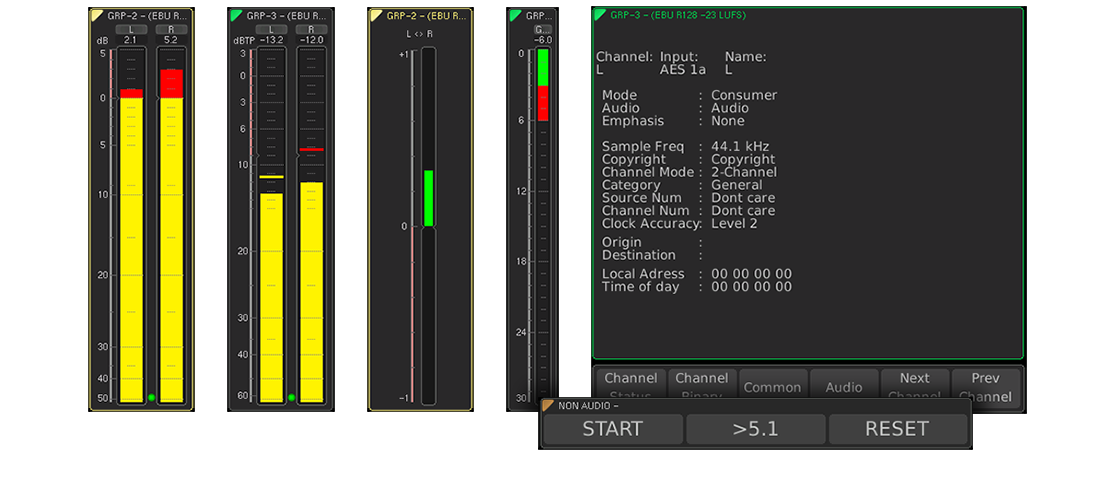
Every TouchMonitor of the TM7, TMR7 and TM9 series comes with a basic software package. Beside the control functions, this software is able to process the signals of up to 4 routed channels in a maximum count of 4 groups at a time (up to 4 x Mono, 2 x 2-channel Stereo, 1 x 2-channel Stereo and up to 2 x Mono; no 3.1).
Basic 4-Channel PPM and TruePeak Meter

The core of the display is the 4-channel PPM and TruePeak meter, which is equipped with analog and/or digital scales depending on the built-in audio interface. In the basic configuration DIN5, Nordic, British IIa and British IIb are available as analog scales and 0 to -60 dB, +3 to -60 dB TruePeak, DIN5, Nordic, British IIa and IIb as digital scales. The switchable peak hold indicator, peak memory and over indicator complete the functionality.
|
||||
|---|---|---|---|---|
|
||||
| Input source: | analog, digital, SDI or AoIP, depending on selected audio interface (HW2091n or HW2071n) | |||
| 4-channel Peakmeter: | up to 4 x Mono, 2 x Stereo, 1 x Stereo and up to 2 x Mono (no 3.1) | |||
| Display: |
|
|||
| Functions: |
|
|||
|
||||
| Analog scales: |
|
|||
| Integration time: | acc. to standard or 20 ms, 10 ms, 1 ms, 0.1 ms, additional 150 ms for British scales | |||
| Peak hold indicator: | 1 s, 2 s, 4 s, 10 s, 20 s, 30 s, manual reset or off | |||
|
||||
| Word width: | 24 bit | |||
| Digital scales: |
|
|||
| Headroom/Headroom Ref: | adjustable in the range from 0 to -20 dB in steps of 1 dB | |||
| Operation field: | adjustable in the range from 0 to -20 dB in steps of 1 dB | |||
| Integration time (Attack): | acc. to corresponding standard or selectable: Sample, 20 ms, 10 ms, 1 ms, 0.1 ms, additional 150 ms for British scales | |||
| Gain: | +20 dB, +40 dB, acc. to standard | |||
| High-pass filter: | Off, 5 Hz, 10 Hz, 20 Hz | |||
| Peak hold indicator: | 1 s, 2 s, 4 s, 10 s, 20 s, 30 s, manual reset or off | |||
| Over indicator hold time: | 1 s or manual | |||
| Over indicator PPM: | ||||
| - Threshold: | Full Scale, Full Scale -1LSB, Full Scale -2LSB, -0.1 dBFS, -0.5 dBFS, -1 dBFS, -2 dBFS, -3 dBFS | |||
| - Attack time: | 1 to 15 samples | |||
| - Wort width: | 16 to 24 bit, selectable | |||
| Over indicator TruePeak: | ||||
| - Threshold: | adjustable | |||
Example: A 2-channel Stereo PPM with analog DIN scale
Move the mouse accross the display elements to get the corresponding descriptions.
The PPM or Program Meter provides vertical or horizontal peak level bargraph displays for the individual channels of the active signal source. Using the Program Meter, please ensure that the levels and loudness values of the individual channels correspond to the requirements defined for the audio program measured.
The signal levels for each channel, displayed in yellow, can be presented as Quasi-Peakmeter (PPM), using one of the common scales such as DIN, British or Nordic, or with the newly developed True Peak scale conforming to the most recent standards. True Peak measurements have been introduced to make sure that high-level audio signals cannot produce unwanted artifacts even when processing them in a codec for data reduction, in a sample rate converter or a D/A converter. For codec processing, the EBU R128 recommends a maximum level of -3 dBTP. For all other applications, it recommends a maximum level of -1 dBTP.
Stereo Correlator

With the Stereo Correlator you are able to display the phase relationship between the two channels of a stereo signal and to evaluate the stereo compatibility.
|
||||
|---|---|---|---|---|
| Display: | Bargraph, additional spot indicator between PPM bargraphs | |||
| Scale range: | -1 r to 0 to +1 r | |||
| Standard color setting: |
|
|||
| Attack/release time: | 1.0 s/2.5 s | |||
Move the mouse accross the display elements to get the corresponding descriptions.
Identical signals in both channels have a correlation of +1; completely unrelated signals have a correlation of 0. Normal stereo mixes mostly show correlation values between 0.3 and 0.7. When both channels carry identical signals but one channel's polarity is switched (180° phase), the correlation will be -1.
When analyzing audio using the Correlator, please ensure that the display does not read negative values (shown in red) across extended periods. If a stereo mastered mix contains phase-modulated components and is turned to mono, unintentional strong sound changes are caused because the included phase-shifted components eliminate each other.
Gain Reduction

The Gain Reduction instrument displays external gain reduction data, for example the compressor activity of a mixing desk channel, that can be fed to the TouchMonitor via its Network interface and TCP/IP. Suitable gain reduction data can be streamed by dynamic processors used in audio equipment that was prepared for this task.
Before using the Gain Reduction instrument, different parameters in the menu must be configured in order to establish communication between external equipment sending Gain Reduction Metering data and the TouchMonitor.
|
||||
|---|---|---|---|---|
| Display: | 1 bargraph for Stereo and Surround formats, up to 8 bargraphs in multi-channel mode | |||
| Input: | Data stream via TCP/IP and LAN interface | |||
| Input routing: | external featured streams selectable | |||
| Marker: | adjustable threshold for the definition of upper and lower display section | |||
| Colors: | 32 colors for each bargraph section | |||
The example shows different audio groups:
The left group runs in Multichannel mode, the other two groups in 5.1 (yellow marker) and Stereo formats (green marker).
Move the mouse accross the display elements to get the corresponding descriptions.
The Gain Reduction displays external gain reduction data, for example the compressor activity of a mixing desk channel, that can be fed to the TouchMonitor via its Network interface and TCP/IP. Suitable gain reduction data can be streamed by dynamic processors used in audio equipment that was prepared for this task.
Before using the Gain Reduction instrument, different parameters in the menu must be configured in order to establish communication between external equipment sending Gain Reduction Metering data and the TouchMonitor. Also a threshold value marker can be defined to divide the GR scale into e. g. operation range and tolerance range sections with different colors.
Only one Gain Reduction instrument can be used in each audio group. In any audio group (except "Multichannel"), this Gain Reduction instrument will have only one GR bargraph.
However, in an audio group set to "Multichannel" mode, the number of bargraphs shown in the GR instrument will reflect the channel width of this multichannel audio group.
Please note:
In order to use more than one Gain Reduction instrument (= more than one audio group) or to use Surround formats for a preset, the Multichannel licence (SW20001) must be installed in your TouchMonitor unit.
AES Status

The AES status monitor displays the status bytes from the AES/EBU data stream as plain text or binary data and gives a range of signal status information. The display of the audio data bits and their activity is useful when you need to determine the word width or identify defective bits in the data stream.
|
||||
|---|---|---|---|---|
| Display: |
|
|||
Move the mouse accross the display elements to get the corresponding descriptions.
The AES status monitor displays the status bytes from the AES/EBU data stream as plain text or binary data and gives a range of signal status information. The display of the audio data bits and their activity is useful when you need to determine the word width or identify defective bits in the data stream.
Global Keyboard

The keys of the Global Keyboard can be set to control functions of several instruments in different audio groups internally with the touch screen or externally with the GPIO interface. Depending on the definition of the keys, you also can easily switch between internally stored presets.
Move the mouse accross the display elements to get the corresponding descriptions.
This example shows a Global Keyboard placed on the screen displaying four function keys for the global control of several loudness instruments and one key to switch to another preset. Functions of other instruments can also be assigned to the keys. Additionally, the assigned instrument functions can be controlled via GPIO interface. A step-by-step instruction can be found in the Global Keyboard Help menu resp. in the detailed Operating Manual (for example provided in the Manuals section of the TM9 download page).
Preset selection is normally done using the Load Preset key on the control bar and selecting the preset from the menu.
With the appropriate assignment to one or more keys on the Global Keyboard, you can switch directly to specific presets.For example, users who should not have access to the menu can still switch to other presets. For the setting steps, refer to the ""Preset Control via GPIO" instructions, available from the "Tutorials" section of the TM9 download page.
Software Licenses
Expand the standard software with software licenses like Multichannel, Loudness, or other functions as described on the following pages. Purchase and activate the corresponding license according to your needs.